Functions
Function Name
Action

Function Name
Action

Variable Name
Action

Copyright 2023 Microbric Pty Ltd
The EdScratch app was developed using the Scratch Blocks code base developed by MIT. Scratch Blocks was built on the Blockly code base developed by Google.
Contributions and credits: EdScratch programming language and block compiler developed by Ben Hayton, Microbric EdScratch user interface developed by Sean Killian, Killian Web Development Edison V3 firmware developed by Damien George, George Robotics (MicroPython code base)
To ensure that your program can be compiled and sent to the Edison robot, it is a good idea to check your connection with the EdScratch compiler.
Fix firmware
If Edison V3 isn't behaving as expected, it might be a firmware issue. Click Fix firmware to push a firmware update.
Programming method
This option enables you to swtich between USB and screen flash programming on this device.
Clear learned IR remote commands
This option allows you to clear all learned IR remote control commands from an Edison V3 robot.
Screen flash programming has been developed for Apple iPads. This is because Apple do not allow normal access to the iPad's data port. Therefore, screen flash programming is only fully supported for iPads. However, the screen flasher does work with some Android devices. The option below enables screen flash programming on this device. If this device is not an iPad then it is not guaranteed to work.
If the test above has the result "NO SERVER FOUND"" then a firewall may be blocking access to the compiler.
To rectify this, ask your network administrator to whitelist these addresses:
The latest Edison V3 firmware version is: ...
Use this pop-up to update the firmware in your Edison.
To update Edison V3 firmware:
Plug in your Edison and click the 'Update firmware' button below then follow the prompts.
You appear to be using:
The Edison V3 is programmed directly from your web browser via USB. This requires that your web browser supports USB connections.
Unfortunately, does not currently support USB connections, so cannot program your Edison V3 robot.
We recommend using Google Chrome.
Tips
Adjust screen brightness between 80% to 90%.
Move away from direct and in-direct sunlight or bright lights.
Ensure you have updated Edison V3 to the latest firmware.
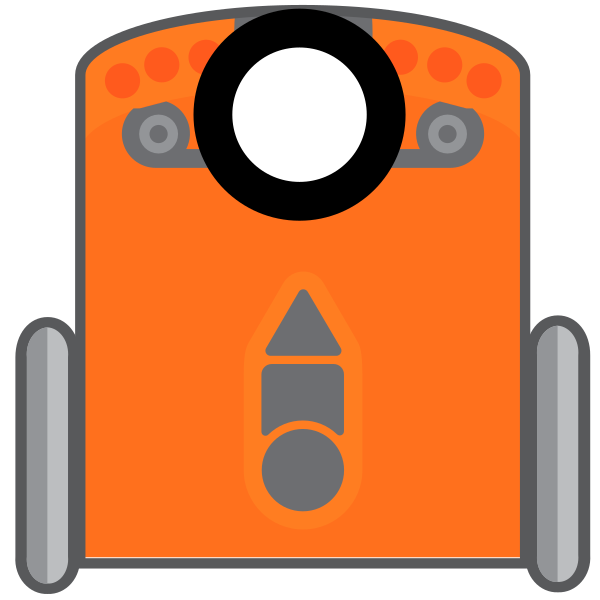
A corrupted firmware file has been detected in your Edison robot.
This may have occurred during a firmware update that was interrupted.
Don't panic! This can be fixed by clicking the 'Fix firmware' button below.
Edison is connected to a different tab, please referesh that tab to reset and then retry

Are you sure you want to start a new program?
Any changes may be lost!
We use Google Analytics to measure how visitors use this web app so we can improve it based on user needs. For instance, which options visitors use most often, and if they get error messages from the web app. These cookies don't collect information that identifies a visitor.
We do not allow Google to use or share the data about how you use this site and all information these cookies collect is aggregated and therefore anonymous. It is only used to improve how the web app works. This cookie is stored for a period of one year.